Starting Position
In the VIROO Applications you will be able to place the starting position of your players so that they appear in a relevant area of the scene.
PlayerStart
The PlayerStart component is the way you can place your users in the position you want them to appear.
Create a GameObject in your Unity scene (remember to place it inside the Root GameObject) and add this component. Then, place it at the position in the scene where you want the users to appear when they join this Scene. The transform represents the position of the user's feet, so it must be at the height of the floor.
This component works on all platforms except VR Rooms. The reason for this is that, within a VR Room, users cannot all appear in the same position, since the relative positioning of users in the virtual world must respect their position in the real world.
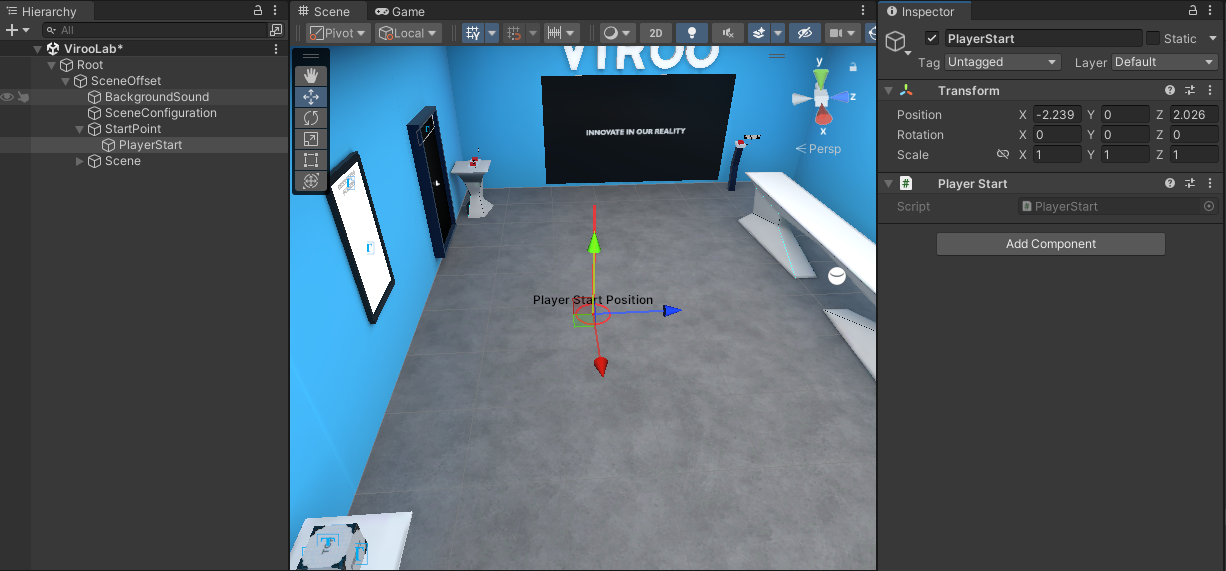
VR Rooms
The RoomCenterStart component is the way you can place your VR Room users in the position you want them to appear. This component places the VR Room users' room's center at the indicated position. This position will also be applied as the starting position for VR Room users running in Desktop mode. For VR users, their virtual position will respect their real world relative positioning within the room.
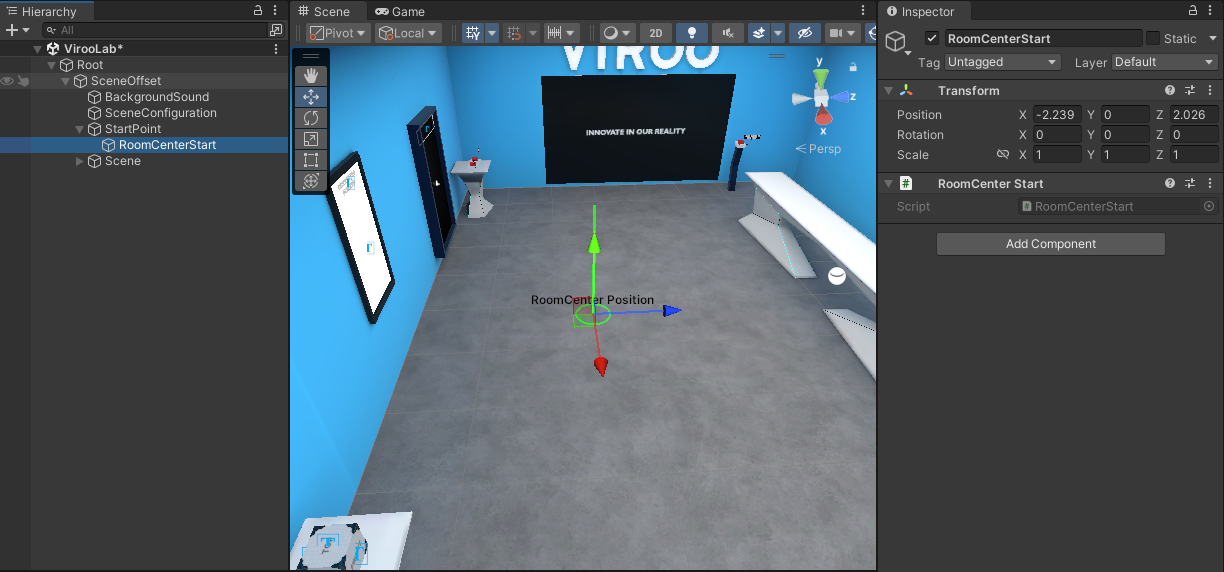
If you are designing your VIROO Application to run in VR Rooms, keep in mind that users will appear by default on the origin position on the vertical axis of the world (height 0 on the Y-axis). Because of this, it is recommended that you build your environment on this level.
Also, if you use your room definition Arena file within VIROO Studio, you will be able to see a representation of the Chaperone within the Unity Editor. This will be very useful when designing your content since you will have an idea of what is the initial movement area of the users (later, they will be able to Teleport to get to the rest of the environment).
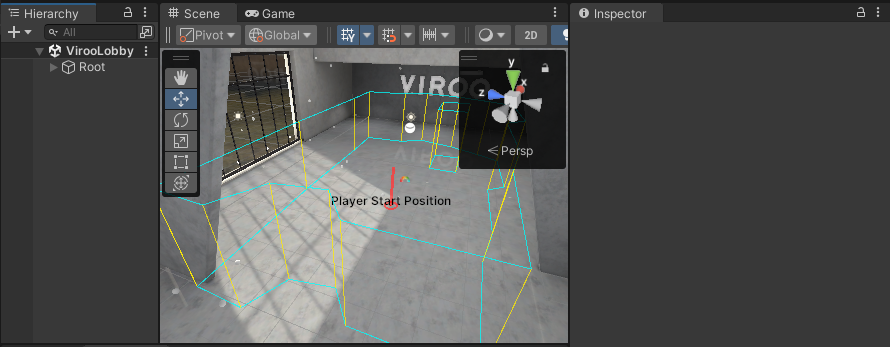
To configure the Arena file follow the steps below:
- Go to
Edit -> Project Settings -> Viroo. - Click on
Open arena file. - Select your VR Room's Arena file.
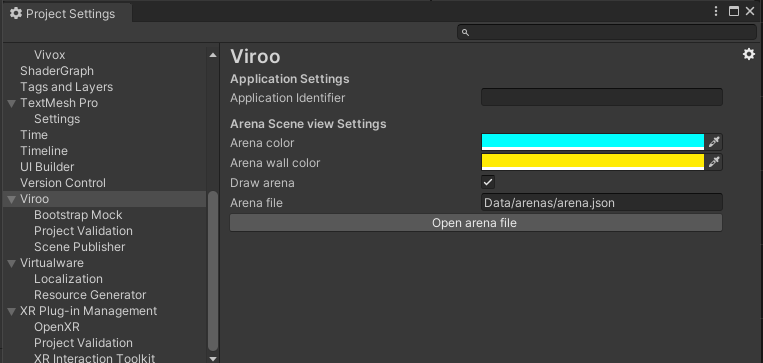
Note
The Arena file contains the dimensions of your room and other room settings. This file can be provided by the Virtualware team in case you have a VR Room running VIROO.